Settings
Settings are where you can define NEMO interface preferences and SMS information for each mission.
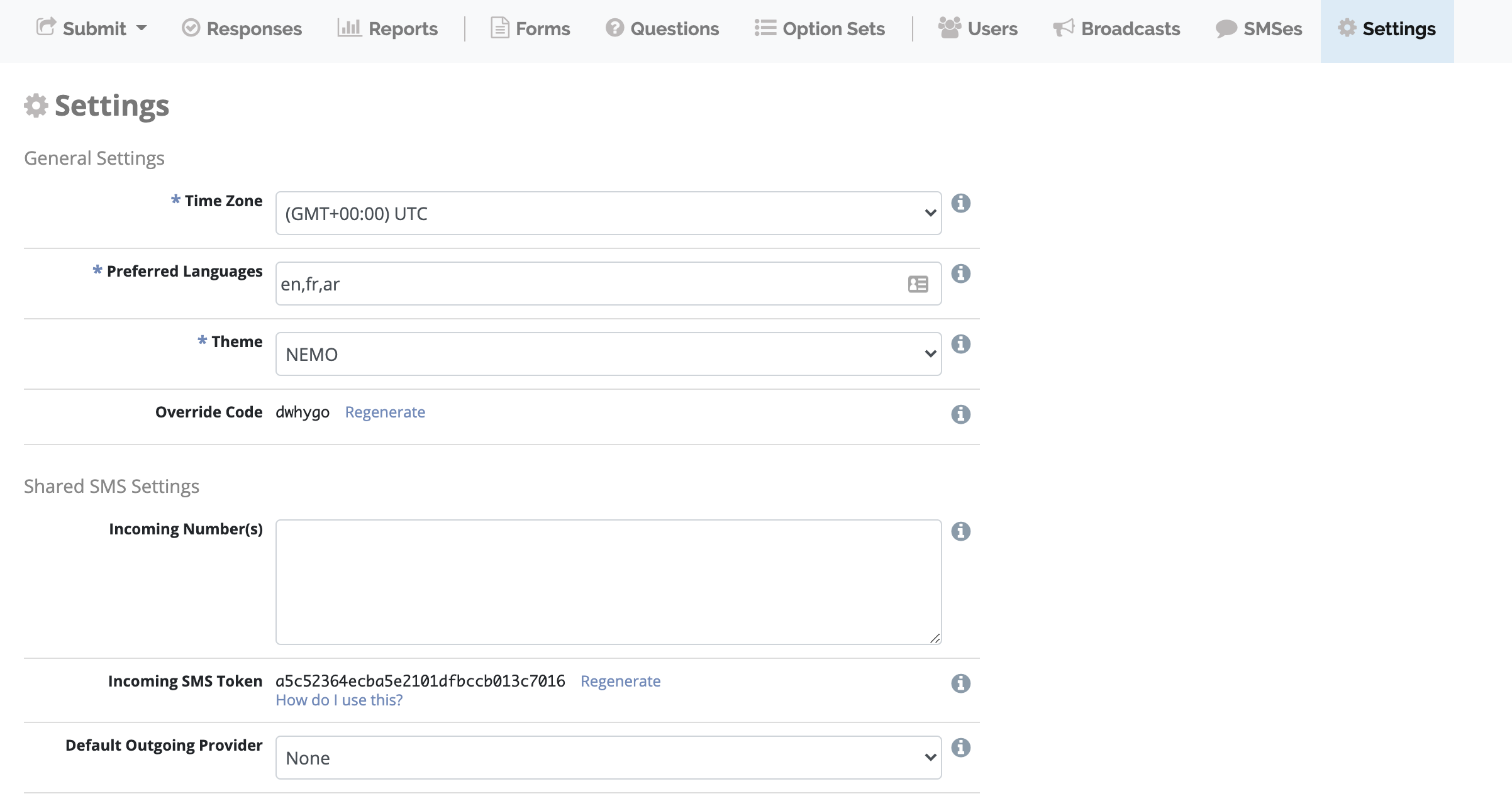
General Settings
Time zone
Time zone in which times are displayed throughout the site.
Preferred languages
Set the language(s) for the mission. This settings determines:
The default language preference for new users.
The default language for SMS replies.
The languages for questions and options.
Enter the two-letter language code for the language (example: Arabic = ar; Chinese = zh). A list of compatible language codes can be found here. If multiple codes exist, type them in the preferred order of use and separate them with a comma (example: ar, zh).

In this example, the mission’s primary language will be Arabic. Chinese will be used where Arabic is not available.
Theme
Choose a theme for the application. If you want to create a custom theme check the instructions.
Override code
Click Generate to set an override code. This code should be given to enumerators if the ability to send incomplete responses with ODK is needed. Check Override code for more details.
Click Regenerate to create a new override code. If generating a new code, please record the old code if there are previous live forms. The new code will only work for forms downloaded after the code is regenerated.
Allow Unauthenticated Submissions
If checked users will be able to send form responses without entering the authentication code.
External SQL
The SQL code used to extract data for use in external applications. Click Select All then copy content to paste it in the external application.